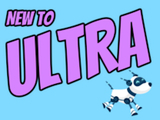Mastering Blackboard Ultra Gradebook & New Flexible Grading
Best Practices to Prep Your Ultra Gradebook for the Semester
Allocating time to configure the Ultra gradebook before the semester starts can support efficient grading throughout the semester. In the recent Gradebook Hacks: 5 Tips to Prep for the Semester session, we explored best practices for instructors to optimize their online gradebook setup. A recap of the best practices and related Blackboard Ultra features to support your assessment and grading practices is shared below.
Define Overall Grade Calculation
Select an overall grade calculation that aligns with the course objectives and stated grading policy. Instructors may select from points-based, weighted, or advanced overall grade calculations.
- Points-based calculations display students' grades based on points earned out of points possible. This calculation can be represented as a running total throughout the semester.
- Weighted grading assigns different percentages to various categories such as assignments and tests, to individual items, or a combination of the two.
- Advanced calculations allow instructors to create custom formulas and calculations.
Overall grade calculations also support rules such as dropping the lowest or highest grades from a particular category.
Customize Grading Schemas
Grading schemas provide transparency and help students understand how their performance will be evaluated. The gradebook supports up to 100 unique schemas, which can be customized in the Gradebook settings. Instructors may select from existing schemas such as Letter, Percent, Complete/Incomplete, or use custom schemas as they configure the settings for each assessment.
Organize the Gradebook with Categories
Organizing the gradebook into categories streamlines the assessment process. Utilize default or custom assessment categories to classify assignments, quizzes, projects, and other assessments. This categorization makes it easier to manage and track student progress while offering a comprehensive overview of their performance in different areas. Additionally, consider distinguishing between formative (ongoing) and summative (final) assessments with the new "formative" assessment label to give students a better understanding of their progress.
Apply Exceptions and Exemptions
Assignment exceptions offer the flexibility to make changes that are specific to one assignment, such as extending a due date or allowing additional attempts. Exemptions exclude an assessment from the student's overall grade calculation, which prevents the assessment from appearing late or applying automatic zero.
Use Filters and Search Options
Filters can help instructors locate specific assignments, students, or assessment categories quickly. This feature enhances efficiency when managing a large number of assessments.
- Course Groups: Create course groups to support filtering in the gradebook, as well as for releasing content to specific users or groups. This can be especially useful when multiple course sections are merged in a single Blackboard course shell.
- Formative Labels: Use the "formative" label on assessments to differentiate between formative and summative assessments. Use gradebook filters to identify formative assessments quickly.
Download Critical Information
Instructors may download assignment submissions, assessment results, analytics, the full gradebook, as well as a complete gradebook history. Downloading submissions can support offline grading throughout the semester. Need to track a change in the gradebook? The gradebook history provides a comprehensive record of all gradebook changes.
New Flexible Grading
Image 1: Example of flexible grading in an assignment.
Connect with Instructional Technology
As always, if you have any questions about teaching, learning, and technology at UMBC, please consider the following options:
Posted: August 29, 2023, 8:47 AM